- Business
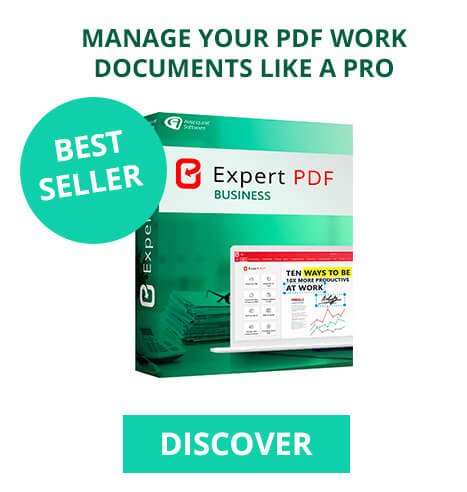
- EXPERT PDF BUSINESS TAKE BACK CONTROL OF YOUR PROFESSIONAL FILES
- Business Functionality
- Request Quote
- Compare Pro Versions
- Features
- Windows Range
Use Expert PDF to easily create PDFs from your Word, Excel, and Powerpoint documents
Select the file you want to convert to PDF from your system. Next, click Open to get started with converting your Word document into PDF.
Expert PDF 14 lets you create fillable PDF forms for free. Your form can be modified based on an existing form in Word, Excel, or unsecure email format.
Our software gives you the option of adding different input fields, such as radio buttons, text fields, check boxes, combo boxes, drop-down lists, and more.
You can also create a PDF fillable form using a brand-new, empty PDF file. To make page layout and form design even easier, we recommend starting with a word processing programme such as Word.
In the dialogue box, select the document you want to edit to create a PDF form from any format you like.
To add a data entry field to your PDF form, click on the tool you want to insert from the Form Field group on the Forms tab and then click on the document to position the field.
To change the size of a data entry field, click on your keyboard’s Esc key. Three buttons will then appear on the navigation ribbon. Select Edit and then click on the data entry field to set its size.
You can change the properties of any form field by right-clicking on the field and then clicking on the Properties icon to display the Properties panel.
Wondering how to create a PDF from images in PNG or JPG format? Our Expert PDF software gets the job done in a matter of clicks.
The Merge files to PDF window will appear. Click on the + sign and select the various .png and/or .jpg images you want to use to create your PDF file.
To manage the order of the images you are merging into the new PDF file, drag and drop them from one side to the other.
The Expert PDF software lets you convert multiple PDF files in one go, saving you time and boosting productivity when you have a large number of files to convert on a daily basis. You can also select the pages you’d like to convert within a single PDF file.
Click on the + sign in the Merge files to PDF window to add the different PDF files you want to merge.
You can select specific individual pages to merge in each of your PDFs.
Expert PDF is a professional, fully secure programme that lets you create and convert different file formats simultaneously.
This feature saves you time and boosts productivity when you have a large number of files to convert on a daily basis.
You can also select the pages you’d like to convert within a single document.
Thanks to its ultra user-friendly interface, the Expert PDF application lets you create and edit PDF files in a matter of clicks, using an unlimited number of documents in formats such as Word, Excel, PowerPoint, JPG, PNG, IMAGE, HTML, RTF, CSV, TIFF, and BMP – all with zero impact on the original page layout and design.


The Internet is awash with online PDF converter websites that let you create PDFs online for free. A quick Google search reveals a host of different websites that let you create PDF files online, without having to install software on your computer. But it’s important to understand the risks involved in using them.
These online PDF editor solutions can be extremely risky, particularly if your documents contain sensitive material: they don’t guarantee complete confidentiality. Any document you upload to create a PDF file online could potentially be hacked, and runs the risk of ending up in the wrong hands.
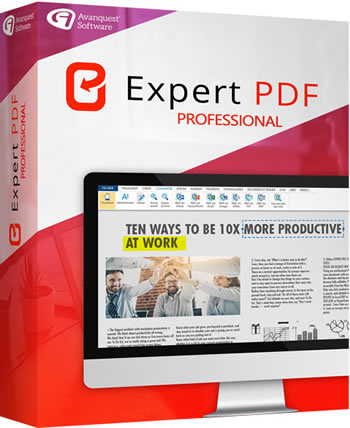
512 MB of RAM (1024 MB Recommended)
Intel Pentium® IV 1.6 GHz Processor
900MB of free disk space
Windows 7, Windows 7 64-bit, Windows 7 32-bit,
Windows 8, Windows 10, Windows 11.