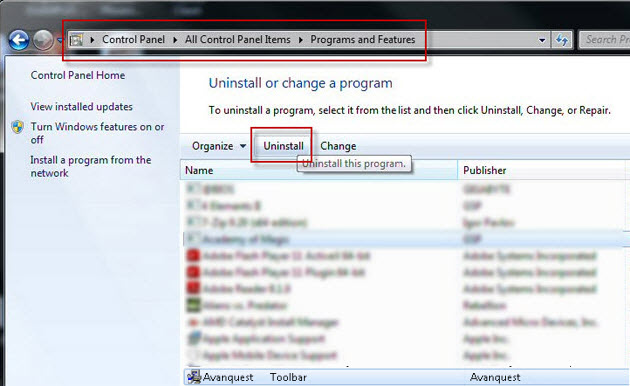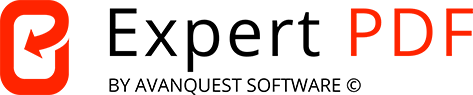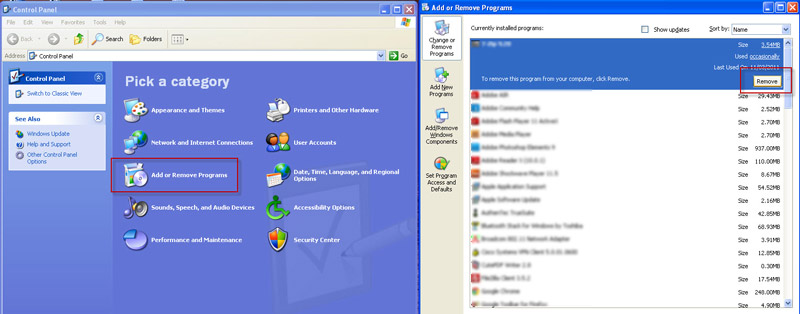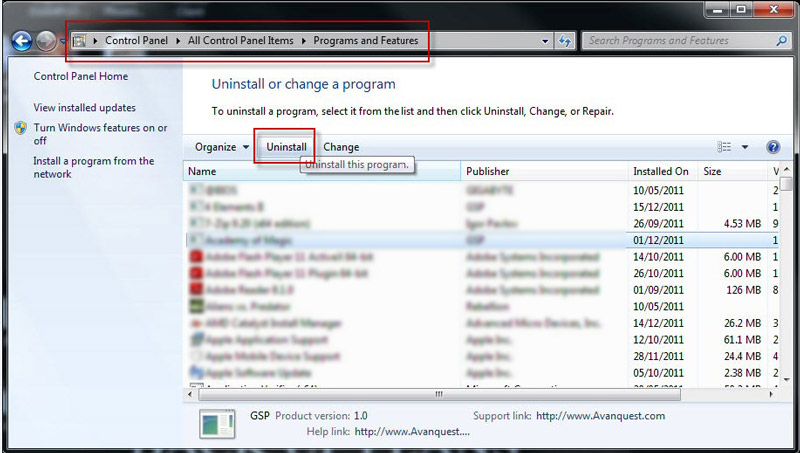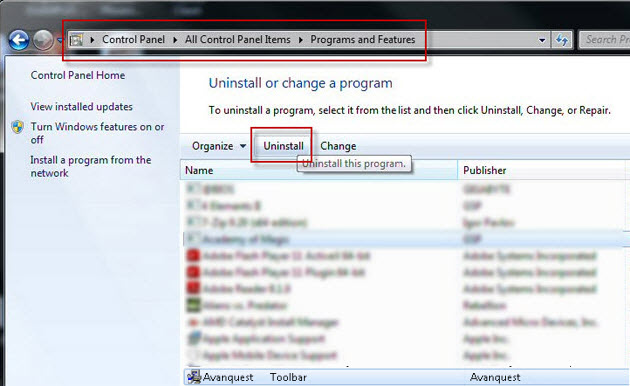Our software is created to meet all our customer’s expectations. However, if you are not fully satisfied with your software, please follow the instructions below to fully uninstall it from your computer :
Windows XP:
- Click ‘Start’ (Bottom Left of your screen)
- Move to ‘Settings’ then click ‘Control Panel’
- Next click ‘Add or Remove Programs’
- Find the software you wish to uninstall and click ‘Remove’
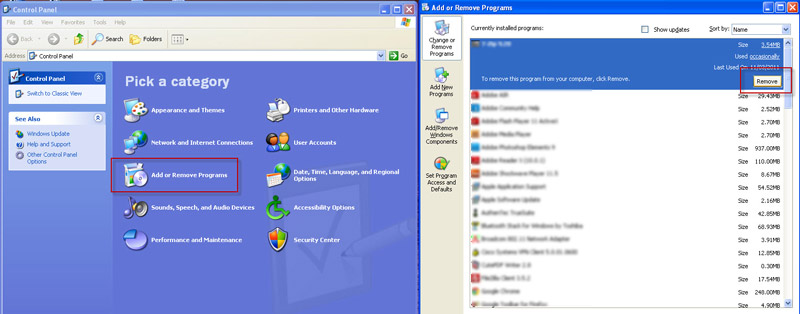
Windows Vista & Windows 7:
- Click ‘Start’ (Bottom Left of your screen)
- Then click ‘Control Panel’
- Next click ‘Programs and Features’
- Find the software you wish to uninstall and click ‘Uninstall’
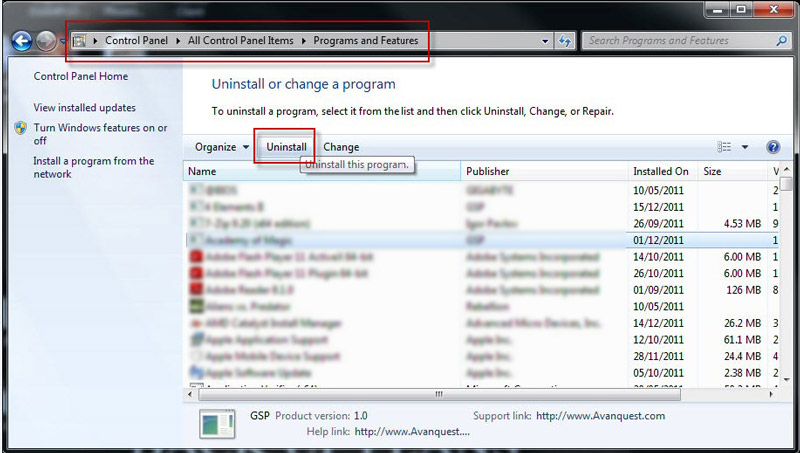
How to easily uninstall your Avanquest Toolbar
Windows XP:
- Click ‘Start’ (Bottom Left of your screen)
- Move to ‘Settings’ then click ‘Control Panel’
- Next click ‘Add or Remove Programs’
- Select Avanquest Toolbar and click ‘Remove’
Windows Vista & Windows 7:
- Click ‘Start’ (Bottom Left of your screen)
- Then click ‘Control Panel’
- Next click ‘Programs and Features’
- Select Avanquest Toolbar and click ‘Remove’