- Business
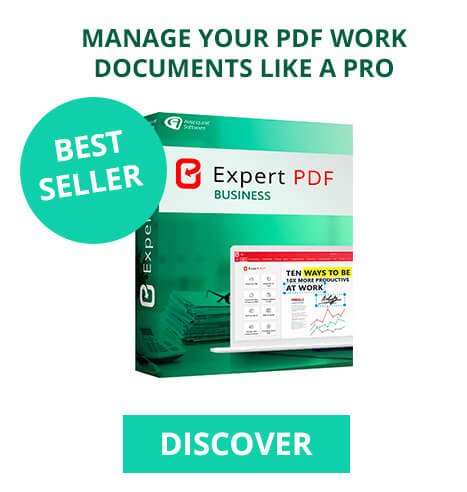
- EXPERT PDF BUSINESS TAKE BACK CONTROL OF YOUR PROFESSIONAL FILES
- Business Functionality
- Request Quote
- Compare Pro Versions
- Features
- Windows Range
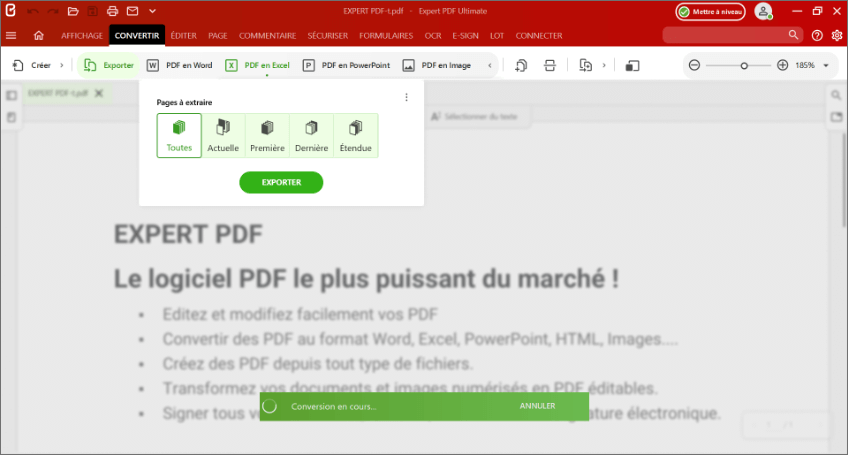
To save time and take back control of a table’s contents!
Whether for private or professional use, spreadsheets are a popular way to calculate and plan a budget, create a quote, share a schedule, etc.
So, being able to convert a PDF file into an xls or xlsx file is a very useful way to effectively manage a table’s content.
You can add new data to it or easily reorganize its structure in Excel, which most of us have on our computers as part of the default Office suite.
Forget about painstakingly copy-pasting column after column or manually entering data from the PDF file to recreate a table.
Expert PDF manages the conversion automatically like a wizard: it can detect the rows and columns in your table along with any empty cells. The structure of the table is retained and you’ll find all your data in an editable format. You can then complete and edit the table at your leisure and apply any additional formulas you may need. This file conversion management saves you valuable time by retaining the table formatting.
Unlike the tools offered online and other free conversion applications, Expert PDF software offers a secure, protected service. Your accounting data or personal schedule is not broadcast online or even temporarily stored on an unknown server.
With Expert PDF, you convert your PDF files locally on your computer and your content conversion is protected.
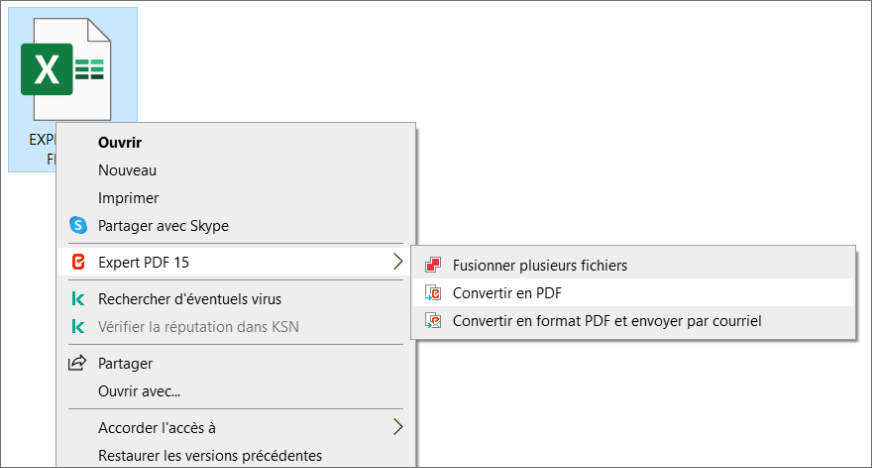
You were easily able to create your content in Excel : adding columns, replacing rows and filling in any empty cells.
With Expert PDF you can convert EXCEL files to PDF files to share your table with other people without them being able to edit it.
For example, you can use it to communicate a schedule to different family members or send a quote to a customer. The PDF format means you can share content unrestricted from any device, whatever the PDF viewer used.
DISCOVER OUR PDF SOFTWARE FOR PC & MAC.
One-click PDF to EXCEL converter
Convert your PDF with a single right click. Your converted file will open automatically in Excel.
This two-in-one operation makes your work easier: the converted table is editable directly in Excel.
You can spend more time on the important business of applying new formulas, adding new content, etc.



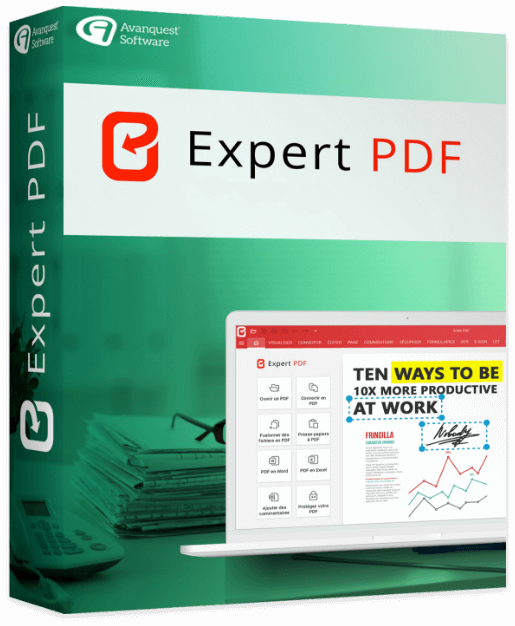
HOW TO CONVERT A PDF FILE TO EXCEL Conversion wizard for more options:
If you want to change your conversion options, use Expert PDF’s intuitive, user-friendly interface:
If your PDF contains scanned text, don’t worry: EXPERT PDF will automatically begin character recognition using the OCR function.
Expert PDF is a powerful editing software that will allow you to keep only the pages containing the table. On the Edit > Remove pages tab, specify which pages you want to remove and then click on PDF to Excel on the Convert tab.
And that’s all there is to i
512 MB of RAM (1024 MB Recommended)
Intel Pentium® IV 1.6 GHz Processor
900MB of free disk space
Windows 7, Windows 7 64-bit, Windows 7 32-bit,
Windows 8, Windows 10, Windows 11.